Styling and Branding#
Click on ‘Customize’. Ensure you have selected the chatbot you want to customize in the drop down menu in the sidebar.
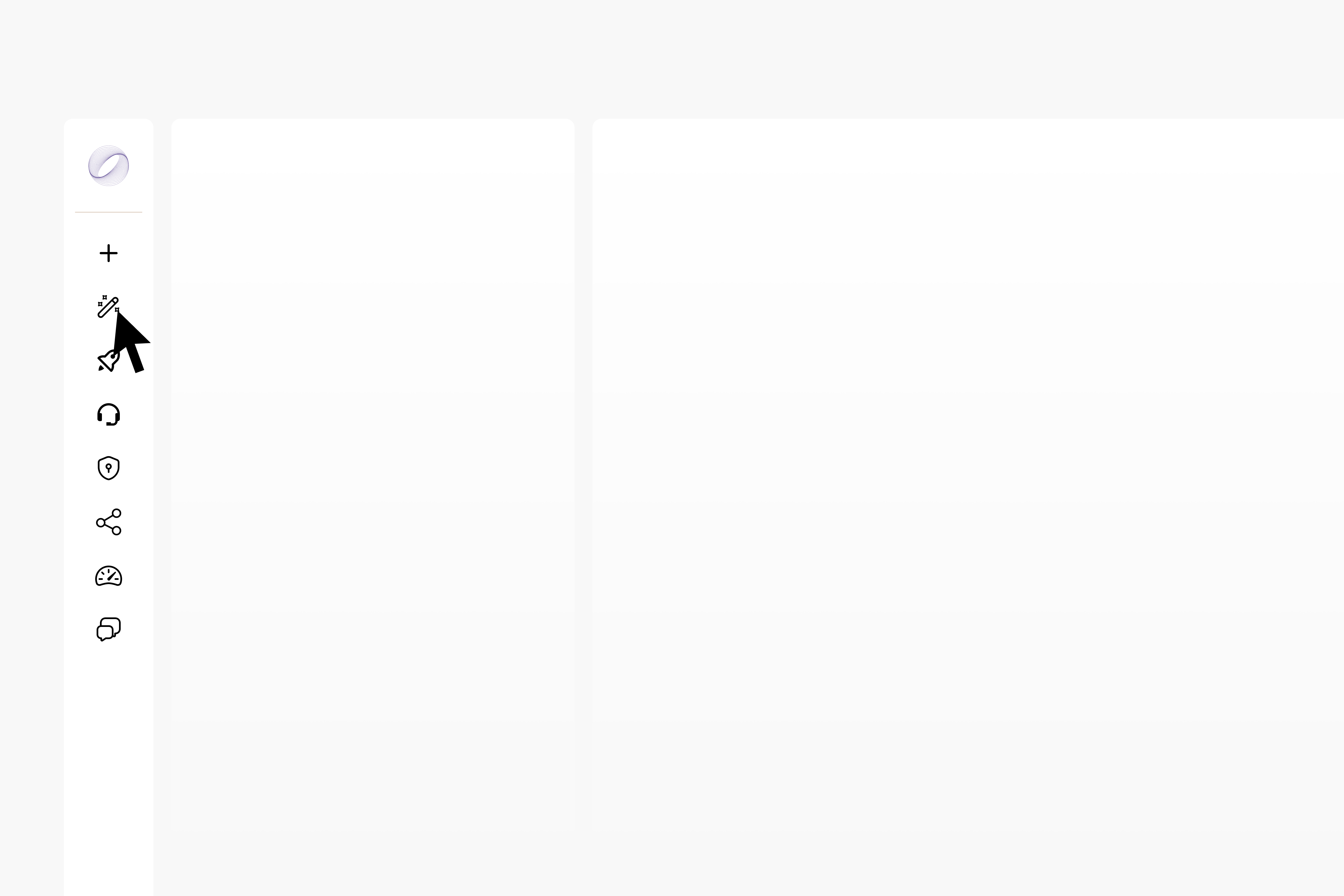
Here you can tailor your chatbot’s appearance and personality to your brand. Custom branding applies when sharing your chatbot externally or embedding on a website.
You will see a live preview of how the chat bubble will look. Edit the colors of your chatbot, including fonts, logos, backgrounds, and scrollbars, by editing the selection of styling options.
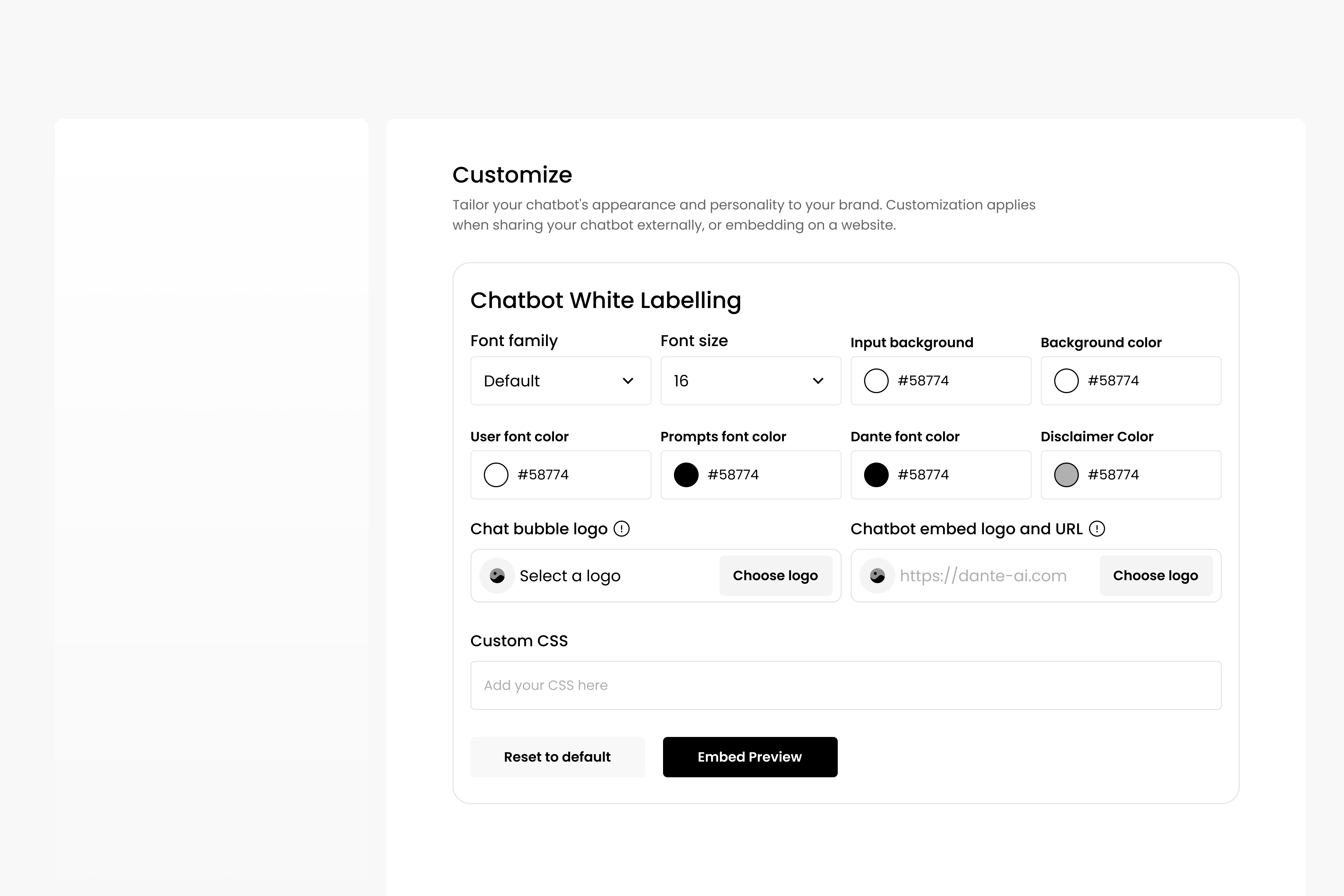
You can view a preview of how your embedded chatbot will look by selecting ‘Embed Preview’. Here you can continue to customize the look of your chatbot.
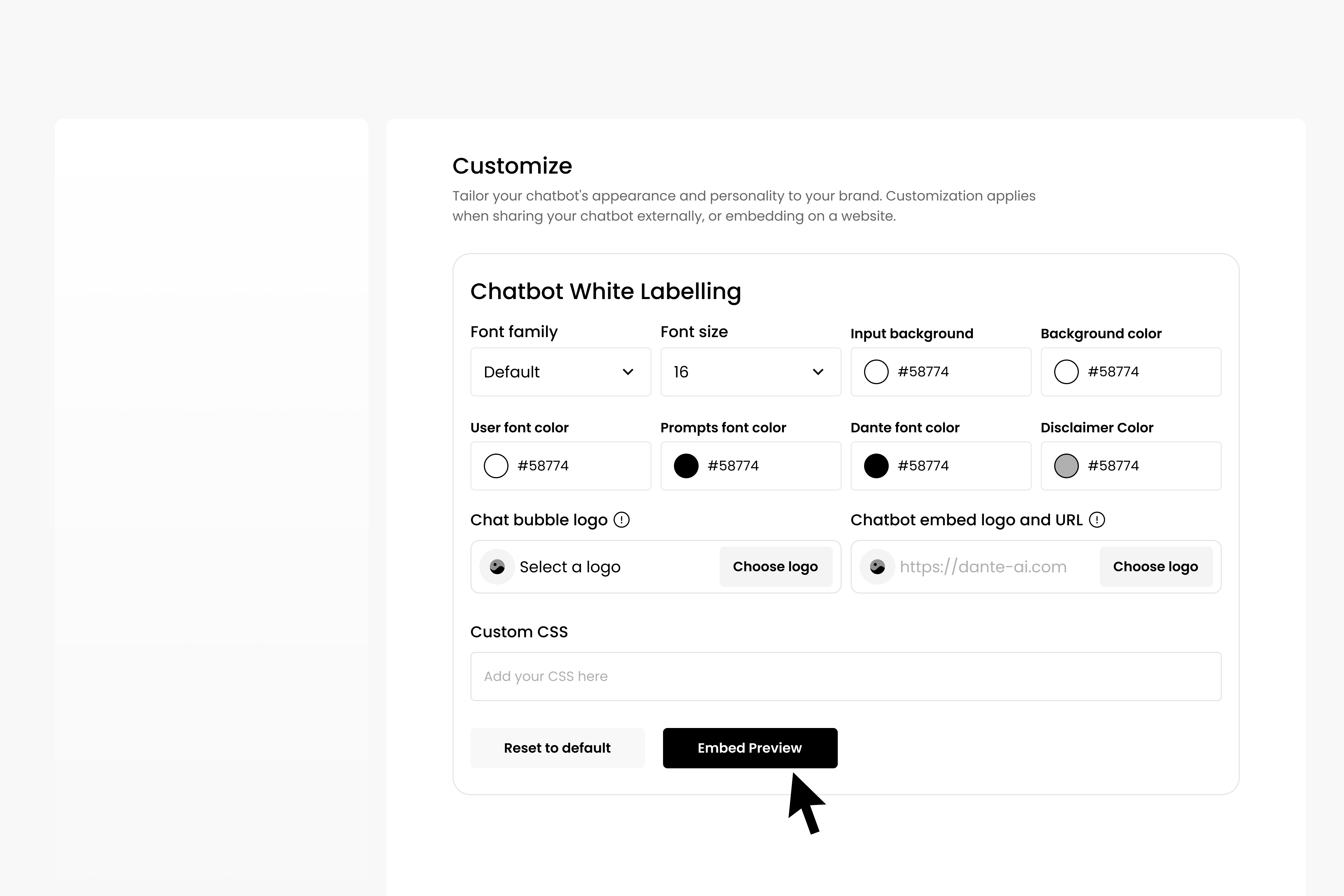
You can also integrate your own custom CSS with the Dante AI interface so that your chatbot can look exactly how you want it to look. Just add your CSS to the ‘Custom CSS’ box.
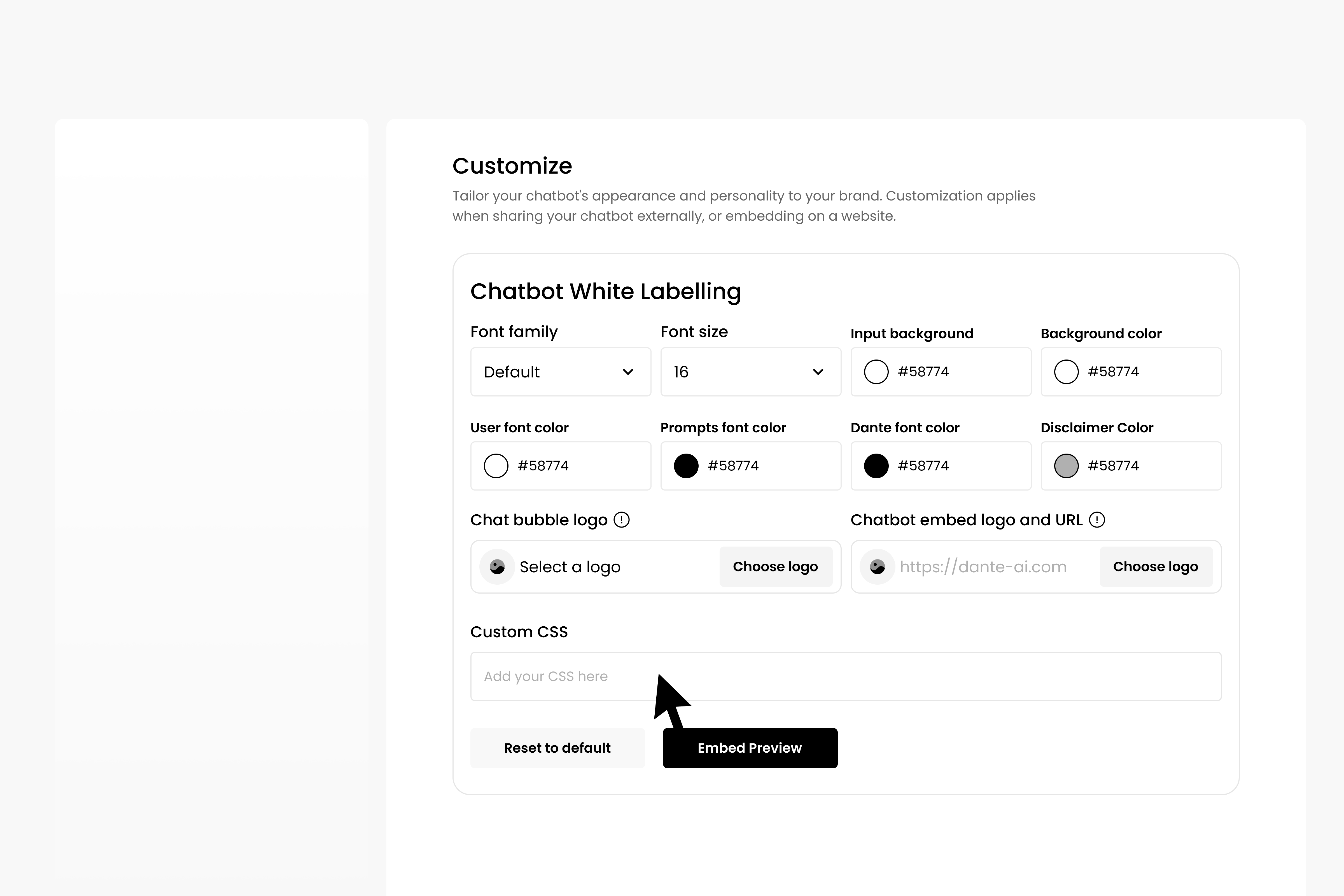
Click ‘Confirm’ to finish and save your customization, or click ‘Next’ for further customization options.