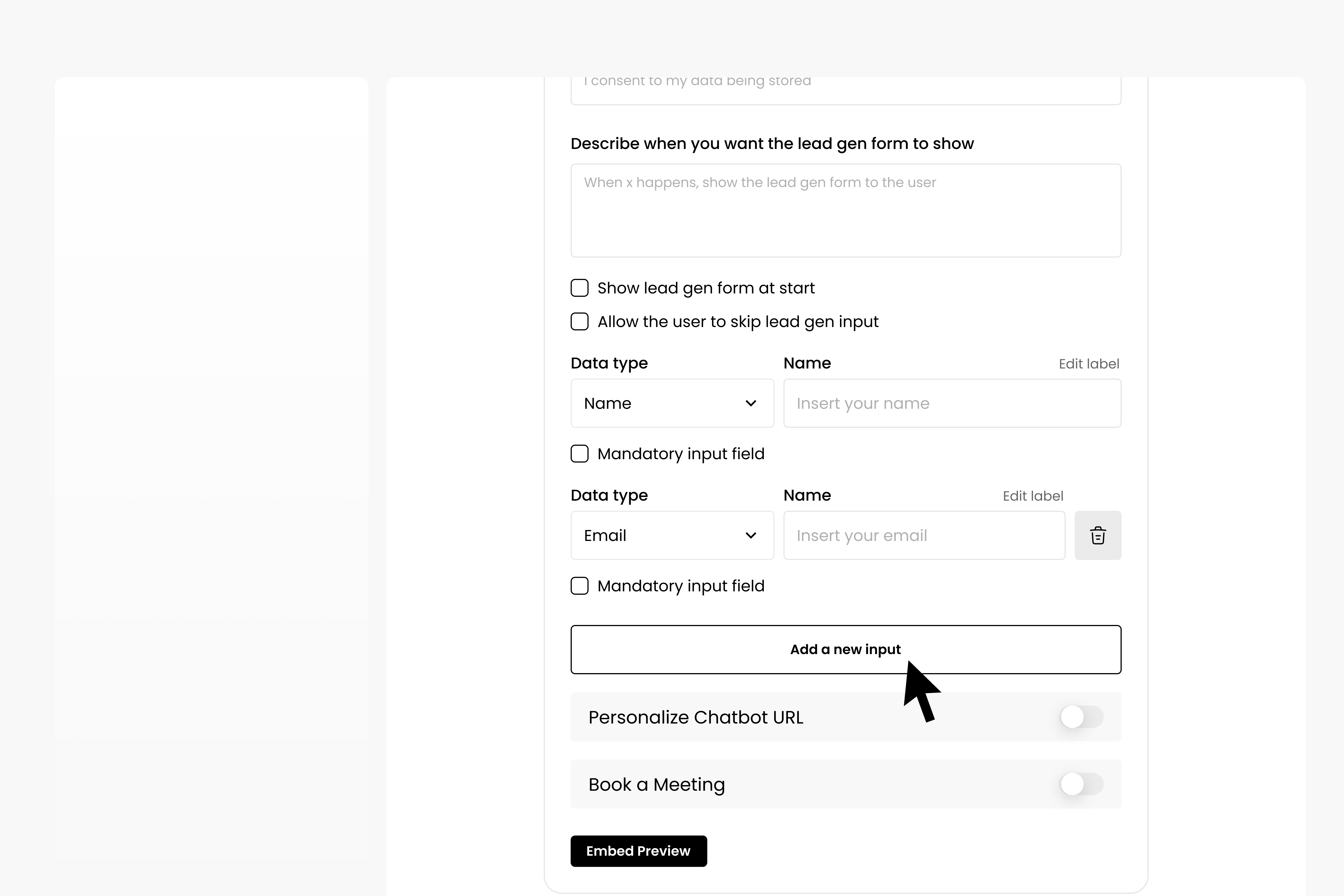Adding and Editing Lead Gen Forms#
To add a lead gen form to your chatbot, click on the ‘Customize’ button, go to the ‘Advanced customization’ page, and toggle the ‘Lead Gen’ option to ‘on’.
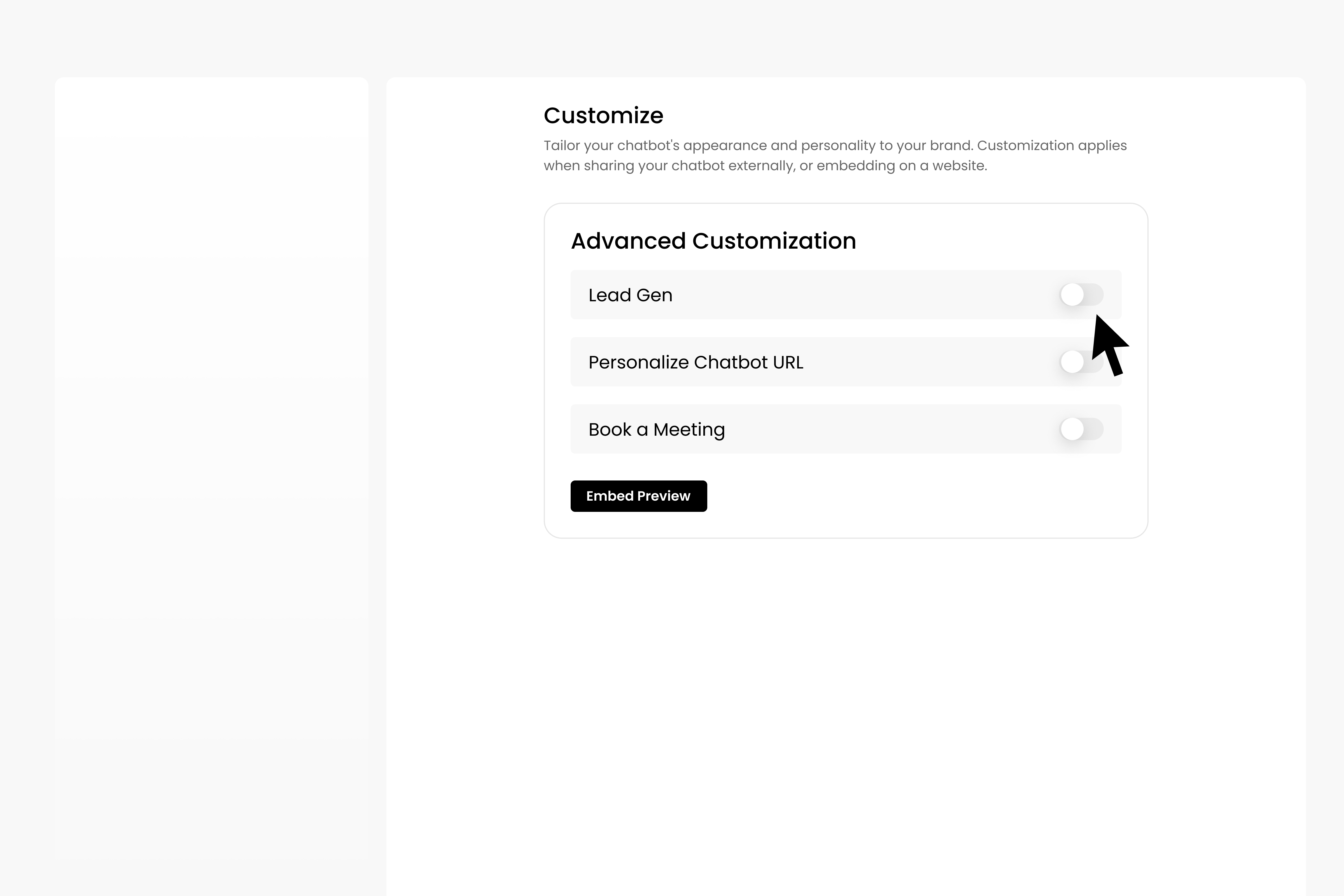
Edit the title of the lead gen form and the user consent text.
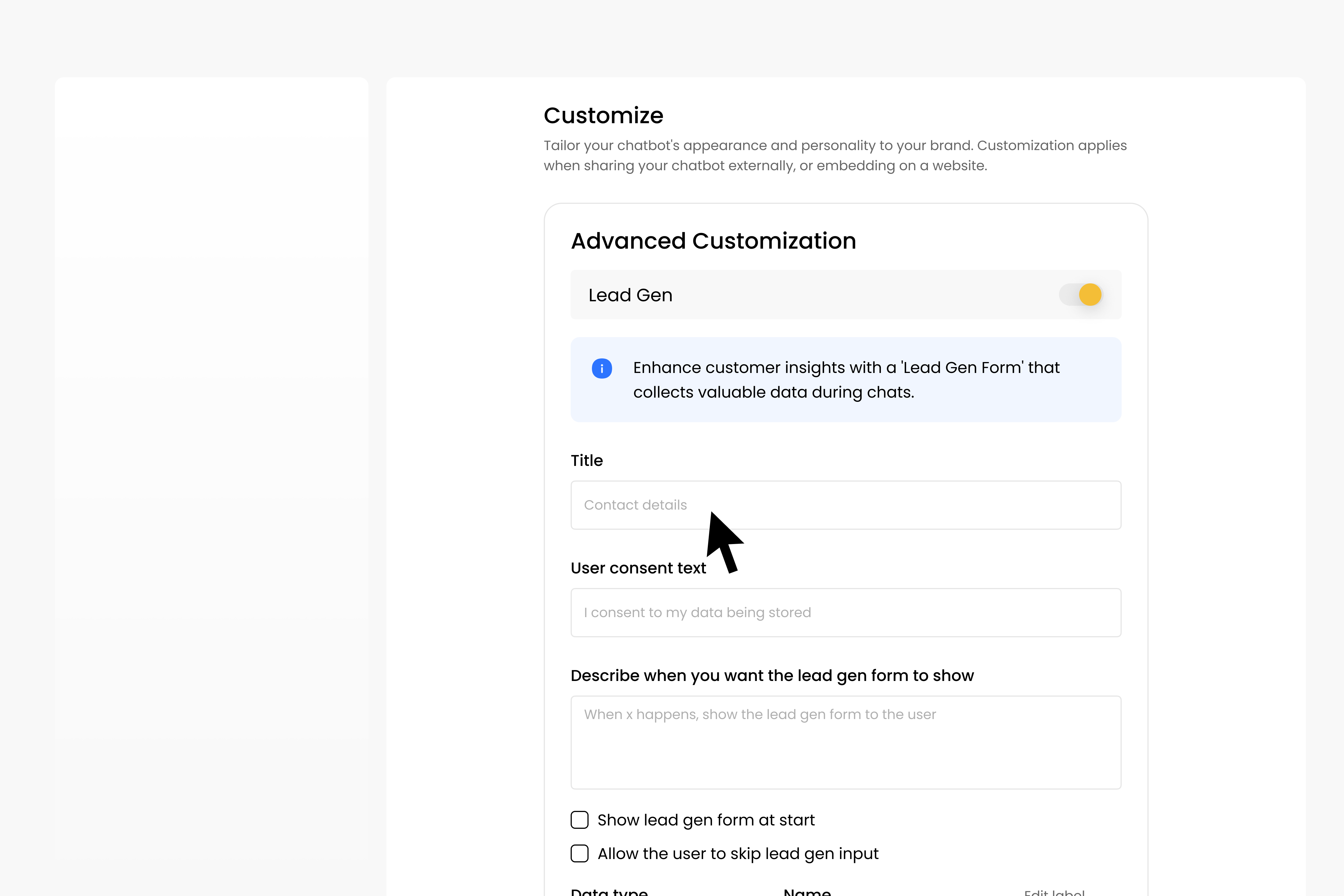
To trigger the Lead Gen form at the beginning of the user interaction, select ‘Show lead gen form at start’. Or, uncheck this option and add a description for when you want the Lead Gen form to show, e.g ‘When the user has sent five messages, start the lead gen’.
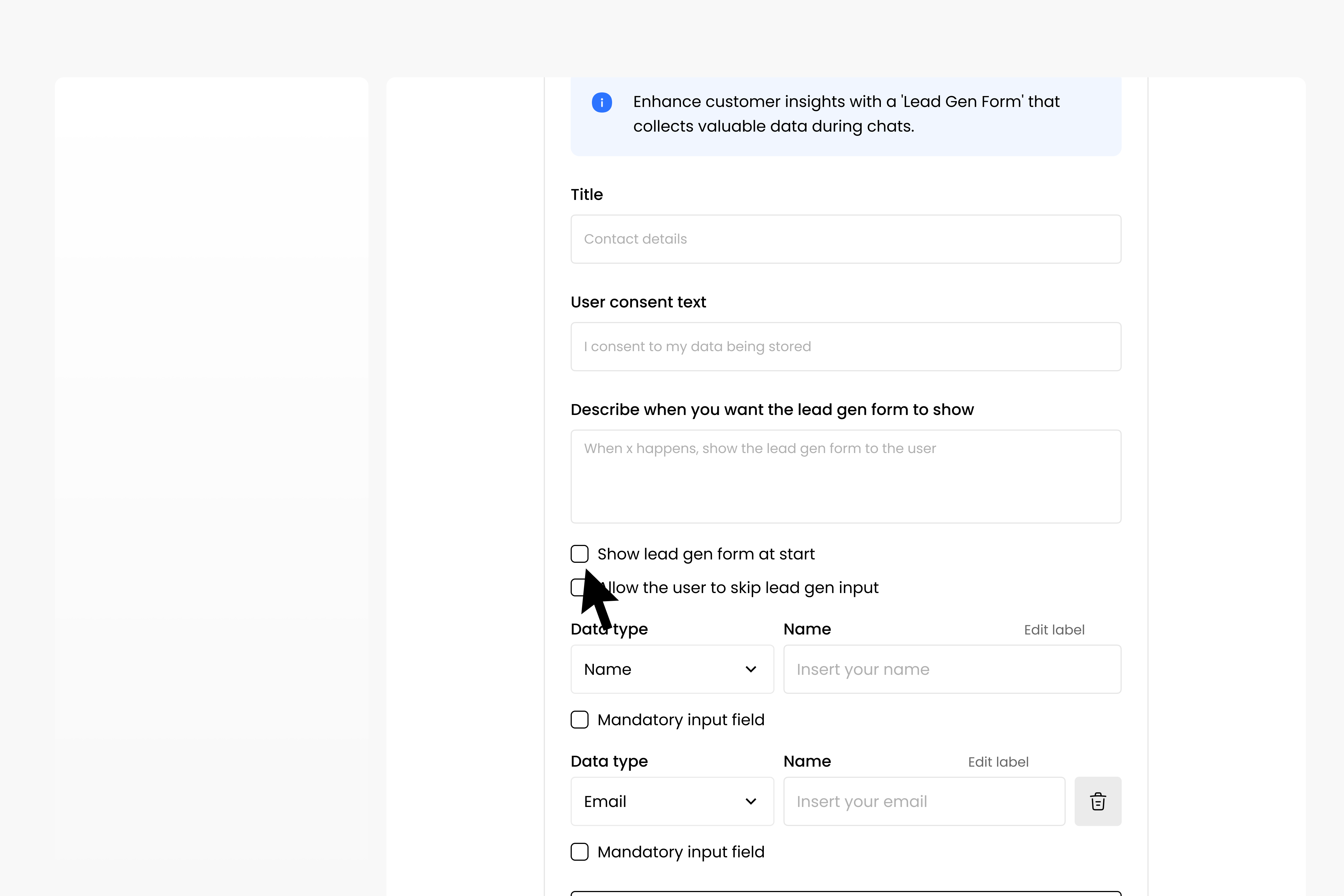
If you want your user to be able to continue without completing the lead gen form, select ‘Allow the user to skip lead gen input’.
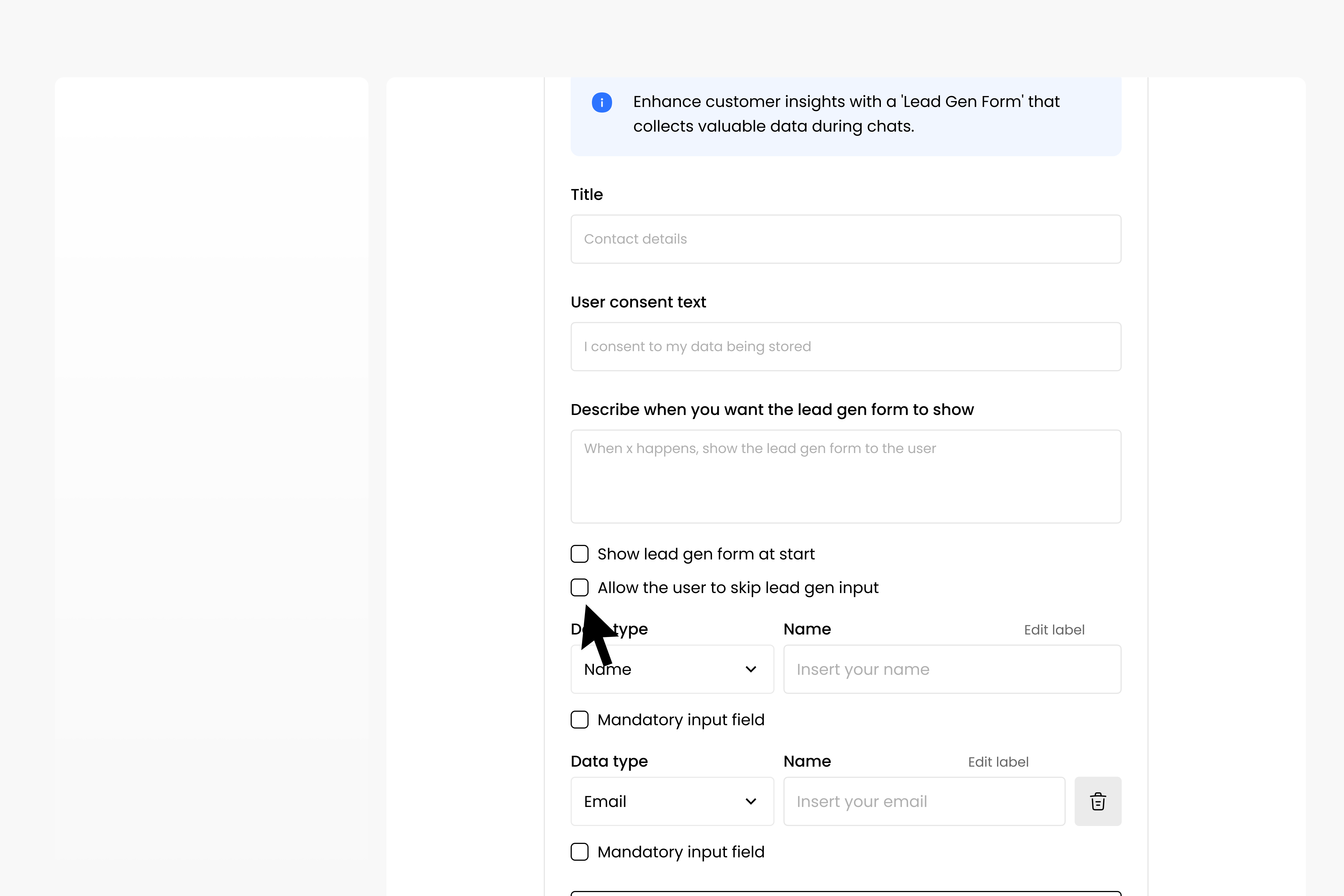
Edit the contents of your lead gen form by selecting the data type you want to collect. You can also edit the label for this content box, and the descriptive text.

You can select if you want each of these data input options to be mandatory, by selecting ‘Mandatory input field’ under each option.
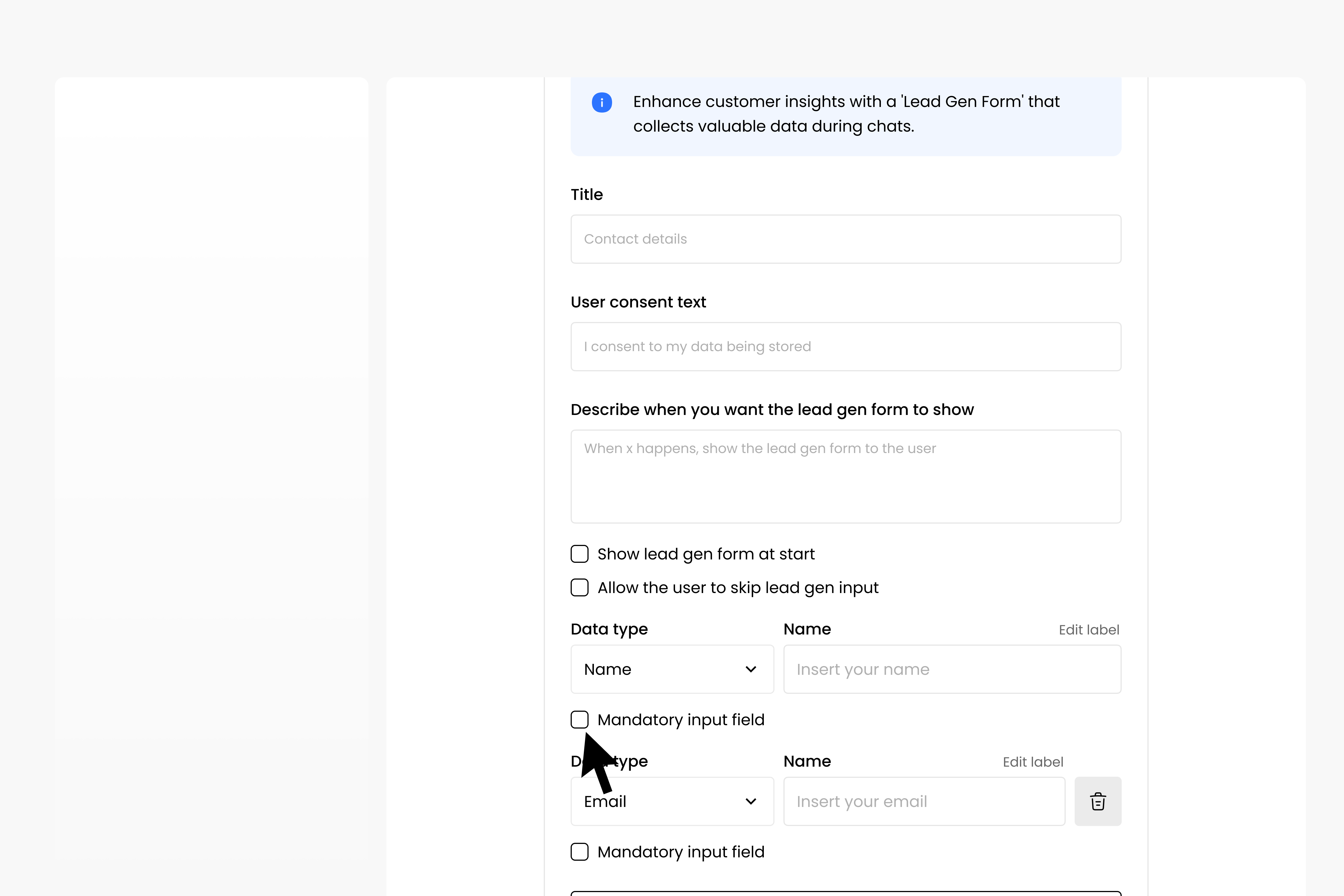
You can add new data input options by selecting ‘Add new input’.